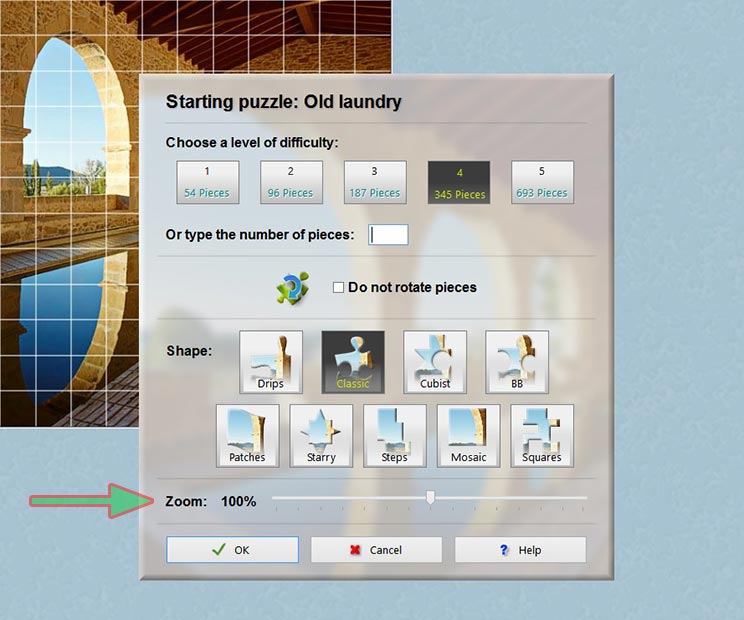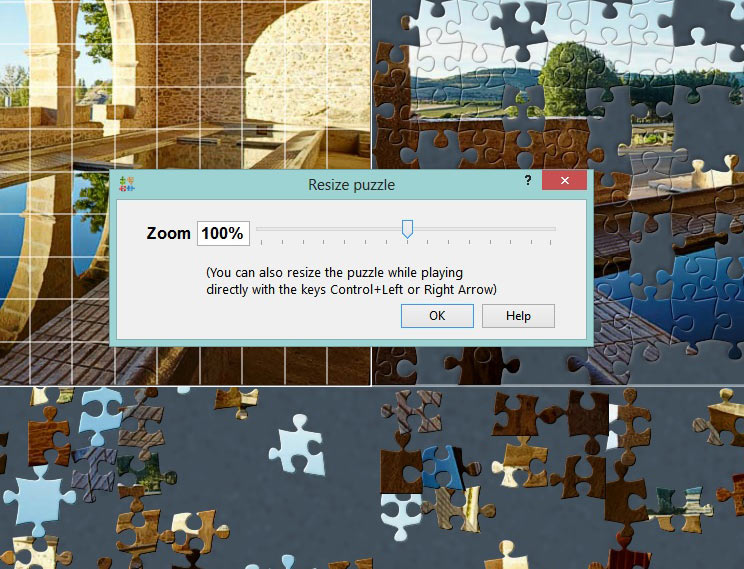Of course the larger the image you use to create a puzzle the more resolution it will have on screen. But you may have puzzles created with lower res images or the prebuilt puzzles may look too small,
especially these days that there are quite large screens at affordable prices. So it makes sense play puzzles with more than one thousand pieces.
BrainsBreaker has some provisions for this. It is based on the ability to resize the image. You can do so when you start the puzzle with the "Zoom" slider (in that window where you choose the number of pieces and shape):
And the most useful, while playing the game you can resize, shrink or grow it, depending on what you need at the time.
For example, you can start a large puzzle relatively zoomed out (smaller) to have at sight all the pieces on the screen. Then you move them to some trays freeing screen space and you can enlarge the puzzle to see better the details.
All this is easily done either pressing the I key on your keyboard and then using the slider that appears or pressing Control + the arrow keys (left/right). On Mac computers press cmd+arrows-left or right:
Pssst, don't tell anyone but BB does some image processing job when you change the size of the puzzle in order to provide a sharp and detailed image (as far as possible and under the abilities of the programmer ;-)
Subscribe to the Blog
High Resolution Puzzles
June 11, 2013
Feel free to leave a comment: