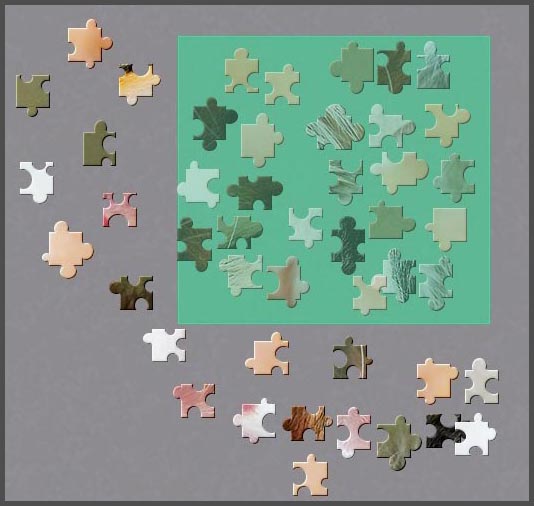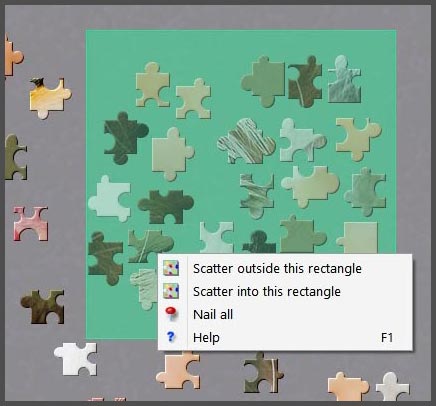1. Move the mouse on an empty point in the board or an open tray.
2. Click and hold the mouse and drag it: you will see a rectangle that grows as you move the mouse. Move it so it embraces all the pieces you want to move and release the mouse.
3. Click inside the “Selection rectangle” (that’s how we call this in the help of the program). All the pieces are “picked”, and you can move them wherever you want.
Some uses of the multipiece selection:
- Move all the selected pieces into a tray: First open the tray, next select the pieces and finally simply move the pieces into the tray as you would move a single piece.
- To scatter pieces in the board but leaving an empty zone: Once you have made the “Selection rectangle”, if you right-click the mouse into it a pop-up menu appears with the option Scatter outside rectangle.
- To nail or unnail the pieces selected: That’s another option in the pop-up menu of the selection rectangle (right click into it) choose “Nail all” or “Unnail all”.
To cancel the selection rectangle simply click outside it.
Do you use this feature of the program? Maybe it’s not something you would use constantly but it may be very useful in some cases, for example when you start a puzzle with many pieces and you are organizing them.