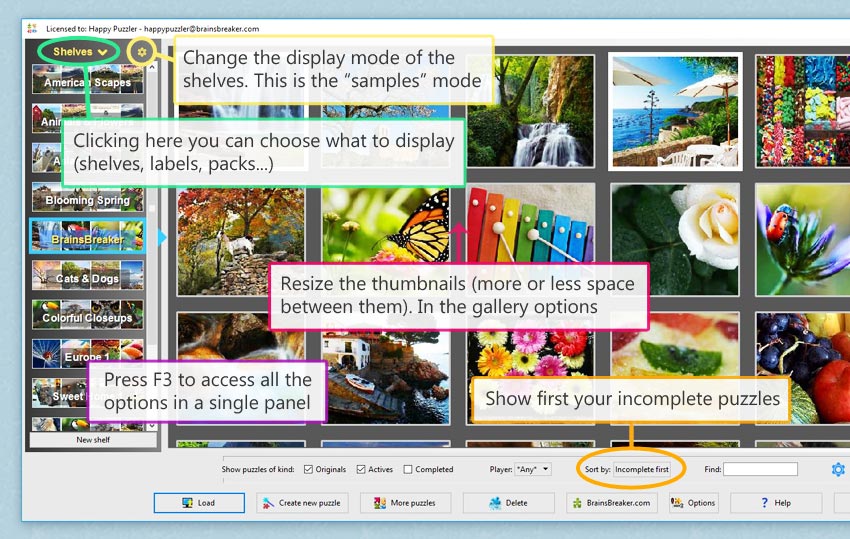As you know, the program allows organizing the puzzles in "Shelves". Now it adds some other ways (we call the views) to organize your jigsaw puzzles:
"Shelves", "My packs", "Missing packs", "Labels" and "Special Cathegories". To switch the view in the gallery, click on the title above the column at the left (the place of the shelves).
Press the key F3 while in the gallery to access its settings in a single screen.
The new features in more detail:
- Label/Tag the puzzles: Organize your puzzles with labels (right-click on the thumbnail and choose the option "Label the puzzle"). Then, in the view Labels, you can browse by label.
- Move puzzles in groups (not one by one): CTRL+click each thumbnail you want to select or drag the mouse from the margin of some thumbnail and embracing a group of thumbnails.
- Resize thumbnails in the gallery to leave room between thumbs. Display more clearly the master puzzles grouped with their saved games.
- The packs of puzzles bought are organized and downloaded automatically in a specific "View".
- Missing packs also visible in the gallery.
With a cart to buy additional sets of puzzles integrated into the program. The process is straightforward: choose the sets of puzzles by adding them to the cart, jump to the web (checkout), review and place the order and have your puzzles in the gallery ready for playing!
- Thumbnails in shelves: Discover new ways to display the shelves, with thumbnails of puzzles contained in the shelves.
- Rename shelves: Right-click them and choose the option "Rename shelf".
- Locate in shelves: useful when there are many shelves or labels. Press Control+S while in the gallery to open the search box.
- Sort puzzles, new option "Incomplete games first". The puzzles are listed as before but if there's any incomplete game it will be shown first, after all that's what usually you would want to access first, your pending jigsaw puzzles.
- When there's a new version of the software a new button in the gallery displays it. Clicking it will open the download page.