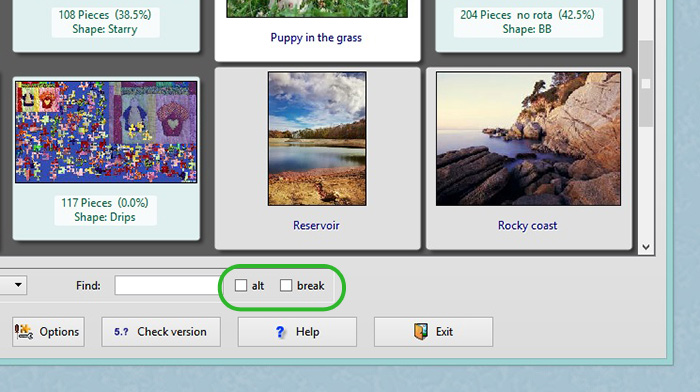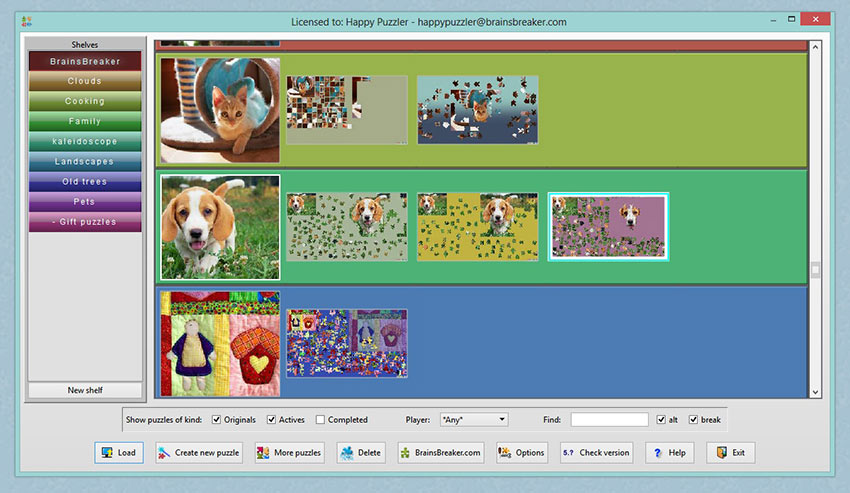Did you notice the options “alt” and “break” in the gallery (near the right bottom side)? With these, you can control how the thumbnails are displayed.
alt changes the look of the thumbnail, the image occupies the whole square and a color background outside the thumbnail is added that is the same for a puzzle and its saved games. The text shown in the thumbnails is only displayed when you pass the mouse over a thumb.
With alt unchecked, the display is more “classical”: each thumbnail displays the image and the informative text simultaneously.
break places the thumbnails of the master puzzles in the first column and next at the right -if there are any- the saved games from that puzzle. This gives a “cleaner” look and it’s easier to spot different puzzles.
Probably it’s easier to understand if you try it by yourself, just check each option and see the effect. Notice that there are four possible combinations of alt and break. The program will keep your selection when you exit it.
Subscribe to the Blog
Controlling the display in the gallery
July 9, 2013
Feel free to contact us with your comments or questions.
We’re here to listen and happy to help! Reach out to us at: -
We’re here to listen and happy to help! Reach out to us at: -