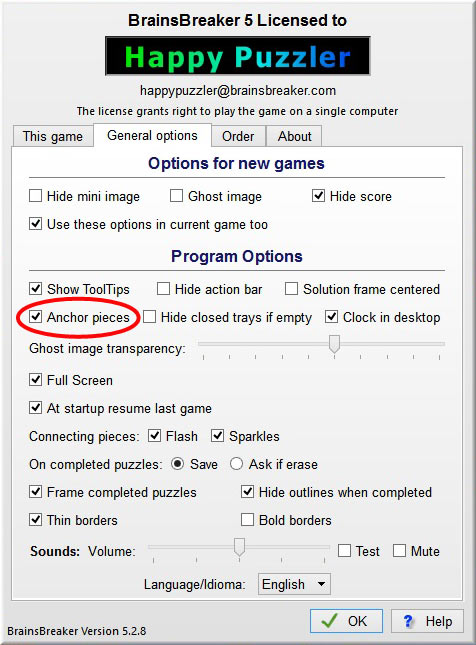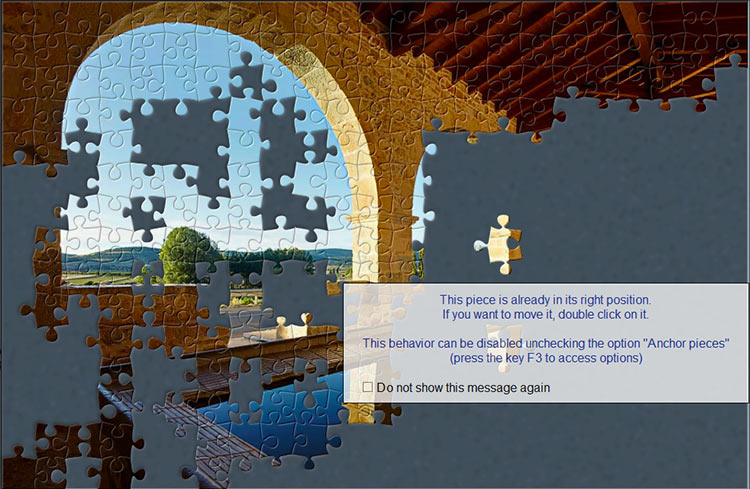Did you notice the option "Anchor pieces"? It’s in the usual place, in General Options, accessible pressing the key F3:
With this option active when you drop a piece in its proper place in the Solution frame, the piece is "anchored” in place so you can not move it inadvertently (if you want to move it anyway, you
have to double click that piece). If we want to compare that feature to a real puzzle it would be kind of a puzzle with magnetic pieces each attracted to its right place when it is left there.
Additionally when you have Anchored active, when you request a Hint on a piece, the program will tell the location of that piece (instead of the adjacent piece if you are in non-anchored mode).
And, by the way, an undocumented trick in the program: When you click an anchored piece the program displays a message warning it is anchored. That message has an option to “Not show this
anymore” so it won’t display that warning again. This type of warnings can be re-enabled: The trick is holding down the key Shift in the keyboard while you do the action that would provoke
the warning message. Not the most useful feature but it's there so you may like to know it :-) (We programmed it for testing during development and left it there as it doesn’t hurt and a principle
in software design is allowing to undo anything the user does).
Back to the Anchored pieces, that’s a feature not found on the traditional cardboard puzzles, but we are here to make things easier keeping the experience of doing jigsaw puzzles. Do you
like having the pieces stick to the background?
Subscribe to the Blog
Anchor pieces
July 2, 2013
Feel free to contact us with your comments or questions.
We’re here to listen and happy to help! Reach out to us at: -
We’re here to listen and happy to help! Reach out to us at: -