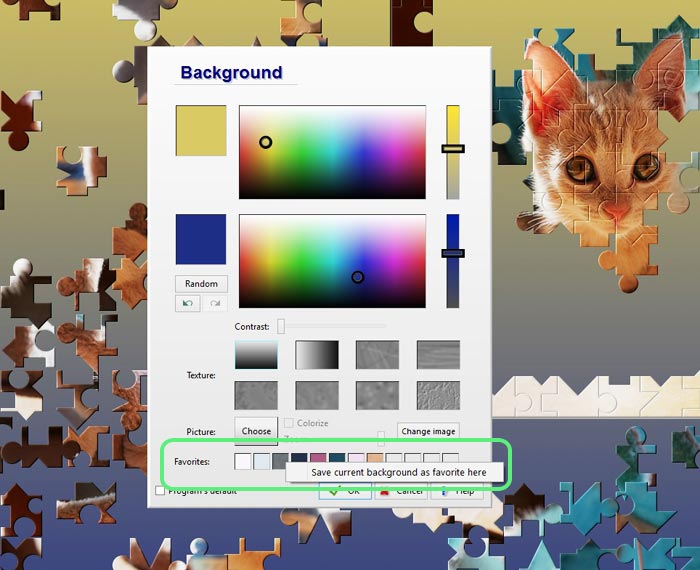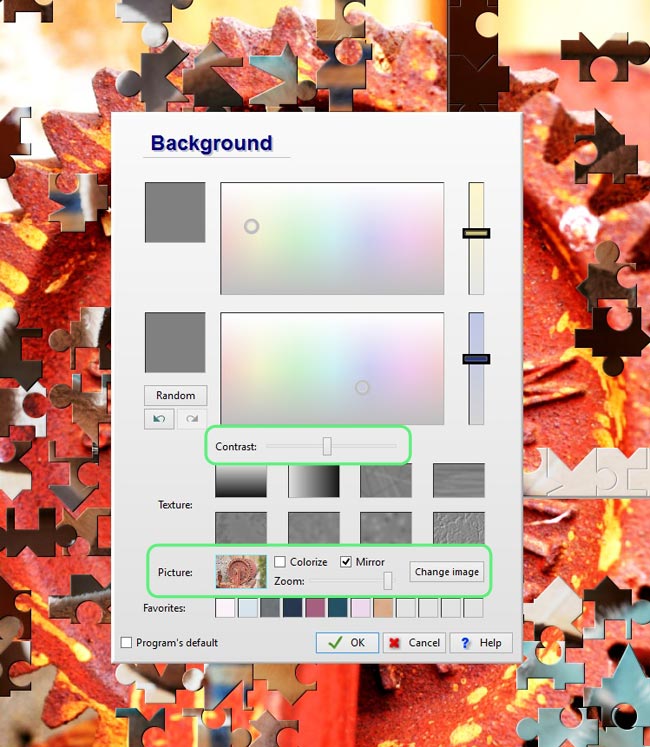One of these powerful features is setting the background in the jigsaw puzzle (or in other areas of the program as the gallery, for instance). Let's review from the simplest use up to all the possibilities:
- With a puzzle loaded, pressing the key B will bring the window to choose the background. The main settings are the two colors and the texture. The different variations of the three make endless possibilities. Just test them and see by yourself. Now, the non so obvious:
- If you especially like some background you can save it for use somewhere else, for example as the background in a web page: Right click the mouse on the zone of the Textures and choose "Save current background as image”. You will have to choose a folder to store it and that’s it.
- You can also save the design of a background (of two colors + texture) you particularly like in the favorites: to save it simply click with the mouse in one of the slots of the “Favorites” section and then press “Save current background as favorite here”, later you can retrieve it with a single click in the slot.
- You can even set an external picture as the background; this will make solving the puzzle a tad more in the crazy side, as shown in the following image:
To use some picture as the background, right click the mouse in the box next to "Picture". When the image is loaded, notice more interesting options that have appeared to play with the image: Especially “Colorize”, that will overpaint the image with the selected colors, or the “Zoom” to reduce the size of the picture. And lastly the “Mirror”: this option only will be visible if you reduce the size of the picture with the "Zoom". With "Mirror" checked, the consecutive images will be painted as flipped, causing a fun effect and avoiding the sharpen edges of the repeated images. Remember that you can also play with the "Contrast" slider.
Maybe you like the resulting image and you want it for other uses; in this case you can save the resulting image as described before so in BrainsBreaker you have also a mini image editor.