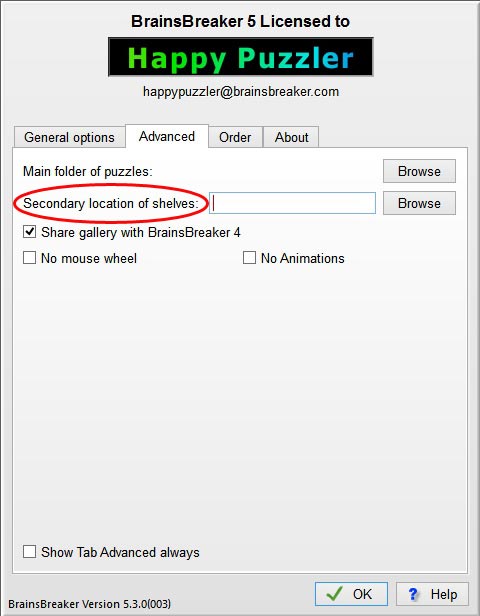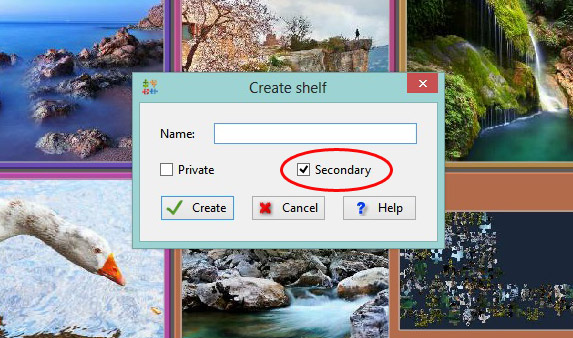The two main advantages of this feature are that you can use the puzzles created there in other computers easily and that it provides puzzle-privacy as someone not having the removable media won’t be able to access your puzzles.
First you have to set the “Secondary location” of puzzles being the removable media. For this:
- Insert the removable media so it is accessible on the computer.
- Set the secondary folder as the removable media unit: Run BrainsBreaker and press the keys Control+F3 in Windows or cmd+F3 on Mac. This will open the Options windows but with an additional tab at the top “Advanced”. In this tab, you can set the location of that secondary folder. Push the button “Browse” next to it and navigate to the removable media and press the button “Select this folder”.
OK, now that you have a secondary location set, you just need to create one or more shelves in that location: When you create a new Shelf in the gallery you are offered the option Secondary, check it before pressing Create and that shelf will be created in the removable media. (The shelf will be a folder inside the removable media). Notice that the Secondary option won’t be available if the removable media is not inserted.
Final considerations
While in the gallery, notice that the shelves created in the secondary location are prefixed with the @ sign.
Try to remove the media: the shelves there will disappear from the gallery. Insert it again and they should appear again.
Be careful when removing removable media, it could be that the computer is still writing data and removing it could corrupt the data. See this for Windows or this for Mac
It is not necessary that the secondary location be in removable media so you might find useful to have puzzles in some other place in the computer.