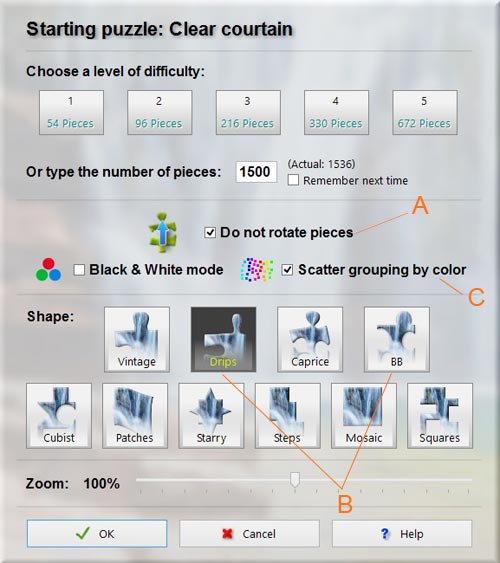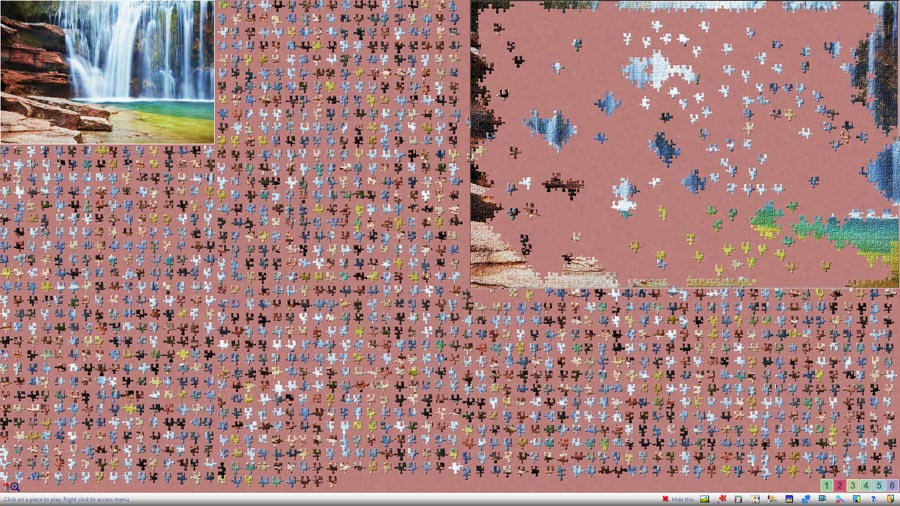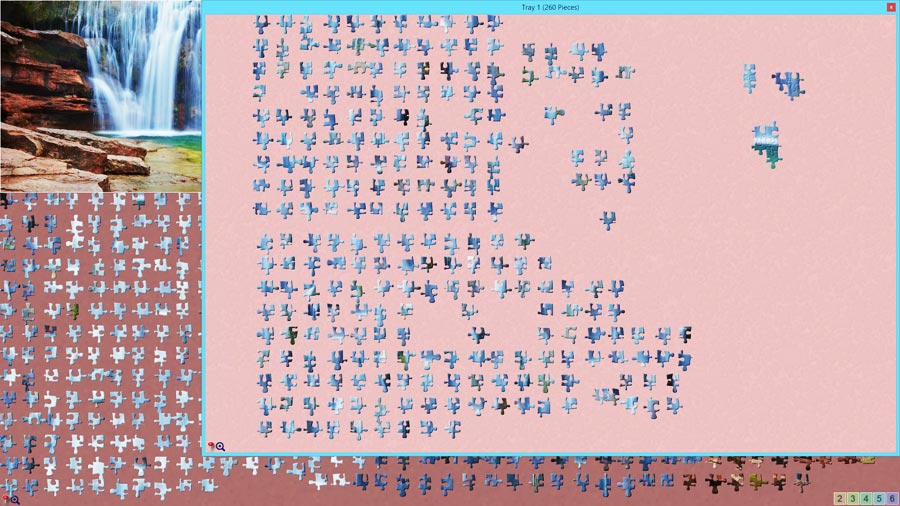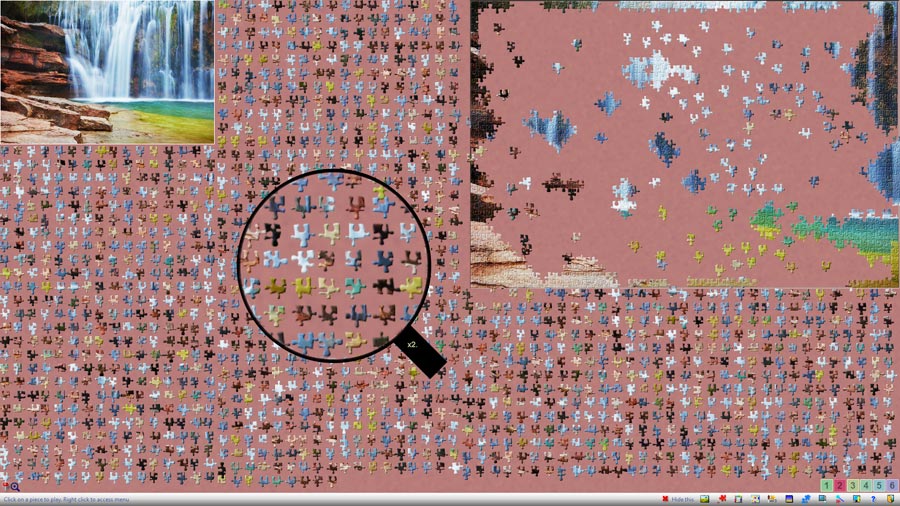One of the limitations doing the puzzles is the size of the screen. This may at first refrain you from doing puzzles with many pieces (in the order of one thousand). Let's see some strategies and features in BrainsBreaker that may help if you address large puzzles but that will be useful for fewer pieces too.
First comes the selection of the image: the assembling will be easier if the selected picture has clearly distinct parts (different colors, textures...).
Another significant option is choosing if you want the pieces rotated or not. The later makes a lot easier the puzzle so if you are used to doing the puzzles with the pieces "turnable", try one with the double of pieces you usually do but in the "Non rotate" mode (see A in the image above). You may find a different experience with these at a similar level of difficulty.
Also, the shape of the pieces selected helps as it provides more or less visual clues. We like "Drips" and also the old "BB" shapes (see B in the image above) because they help to identify pieces more clearly than others when the pieces are small.
Initial tasks:
Edge Pieces: A common strategy is solving the edge first, then work from the edges to the inner of the image. The option "Edge pieces" hides all the pieces except the ones on the edge of the image.
Scatter by color: BB can sort the pieces grouping them by color (approximately) so this will save you that initial laborious task. You can sort by color either when you start (see C in the image above) or you can re-scatter the pieces. Press R in your keyboard, check "Scatter by color" and then the button Scatter.
The Trays: A good idea at this stage is to store groups of similar colors in the trays. For this you can use the "Selection rectangle" feature to pick and move a group of pieces: To select the group, click on the board and hold the mouse. Drag to select all the pieces you want. Click inside of the rectangle to pick the selected pieces. Then press on the keyboard the number of the tray to open it and move the pieces inside. Pressing again the number of the tray hides it so you can quickly access this group of pieces without using space on the main board.
Another useful feature on large puzzles is the resize tool (shortcut: press the letter I on the keyboard). It allows you to change the size of the pieces so that it makes more comfortable the visualization and once done, you can go back to the original size (resize slider at 100%).
If you are stuck for a while, scattering again the pieces can help. But be careful to have the scatter options configured as you want, to prevent moving pieces by mistake (press the R key to set the scatter behavior).
Scatter again may put the pieces in a position where you may spot matching pieces faster. By the way, who has experienced the awesome coincidence of picking a piece, dropping it in any place and almost as if by magic, hear the sound of the piece getting matched? :)
Other useful resources in large puzzles are the pins, to avoid moving particular pieces as well to distinguish them.
And finally the Loupe (a magnifying glass). As the pieces may be quite small a scan with the loupe from time to time may reveal unseen details. Activate it pressing Z on the keyboard. Pressing Alt+Z switches the mode, from a floating loupe to a square fixed at the bottom left. While in the floating mode, the up/down arrows on the keyboard changes the size and the + - keys the factor of magnification.
It seems that large puzzles deserve large posts, isn't it?
Thanks for reading!
Subscribe to the Blog
Doing large jigsaw puzzles with BrainsBreaker
May 29, 2015
Feel free to contact us with your comments or questions.
We’re here to listen and happy to help! Reach out to us at: -
We’re here to listen and happy to help! Reach out to us at: -